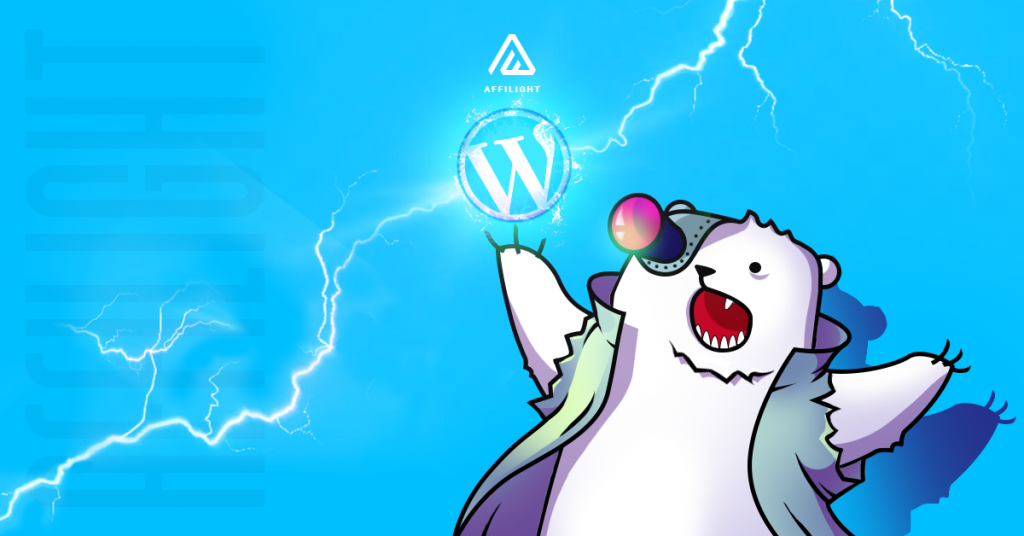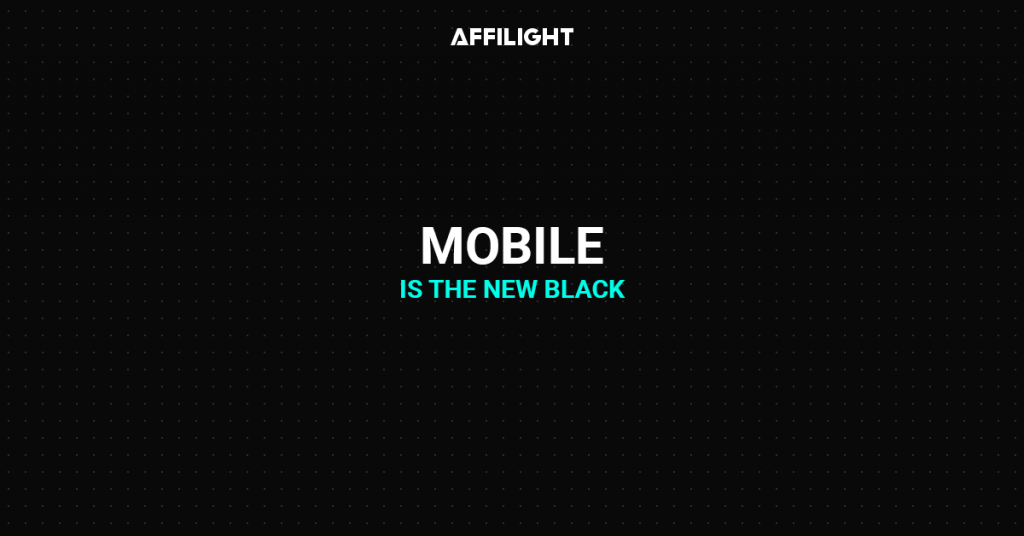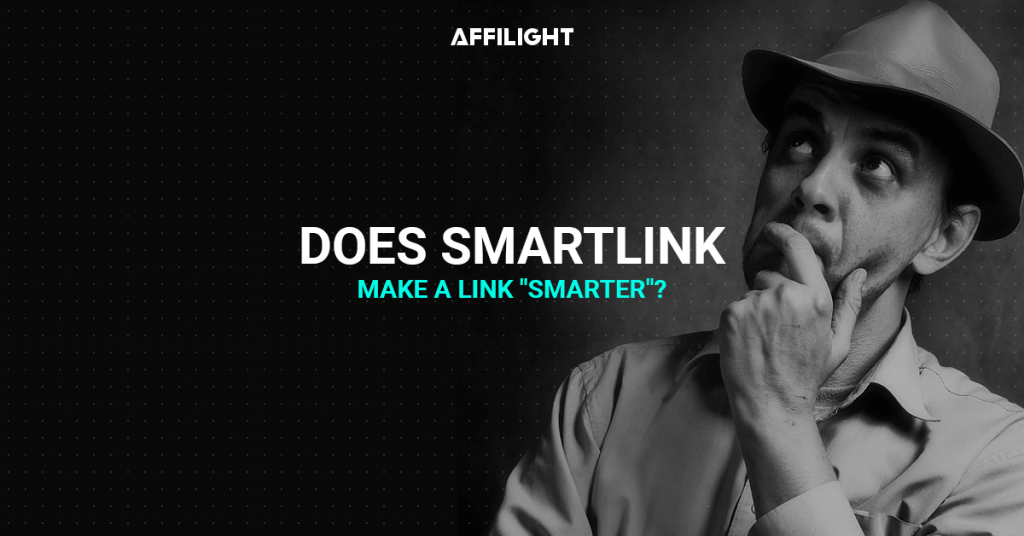The WordPress plugin allows inserting stylized download buttons on any post on your website. This type of integration is easier and faster in comparison with directlink. The plugin is ideal for those who wants to keep the integration of ad script as simple as possible but have flexible settings for download buttons. Let’s see how it works.
Ad Placement creation
Before creating an ad placement, you need to register as a webmaster. You can register on Affilight’s landing page by yourself or our manager can register you by request.
To create an ad placement, click the button New Ad Placement.

Settings of Ad Placement
Give a name to the ad placement. For example, we will name our ad Test Plugin.

Set location URL. The URL is used for ad mediation. If you want your users to see more relevant ads set a valid URL.

Tick this box Website contains adult content if your website has adult materials.

Choose Traffic type. You can specify which traffic source to monetize. Leave a default setting if you are not sure which one to choose.
- If you want to show ads only on mobile devices set Mobile.
- If you want to show ads only on desktop devices set Desktop.
In case you limit it by one source (only Mobile or Desktop) it’s better to set up Trafficback. It is used to redirect traffic that doesn’t meet any offer targeting. For example, you send us all your mobile and desktop traffic. All mobile clicks will be monetized by Affilight, and all desktop clicks will be redirected to your trafficback URL. Later we will consider a setup more closely.

Ad Inventory
Select WordPress Plugin

Offer List
Select Smartlink. It is a link that automatically selects the offers by a number of parameters. This way of monetization is one of the most convenient and easy to use. Particular offers or verticals can be set up (or blocked) by an Affilight manager on your request.

Integration
Trafficback URL is important for traffic and restrictions settings. If we didn’t find ads for a user or we couldn’t accept, for example, desktop traffic then some users see a page 404. If you want to avoid that, specify a page of your website or another ad network as a trafficback. Anytime our system can’t find a suitable ad or a show was blocked, your traffic will be redirected to trafficback and you lose nothing.
Besides, you can add specific parameters in your trafficback. Some networks ask to send them additional information. In our system you can use the following parameters:
- {QUERY} is a keyword. A title of the page is used in the popup script as a keyword by default.
- S1, S2, S3 are additional parameters. How and when use it you can read below.
If you use third-party affiliate tracker then it makes sense to set up Postback. If you need any help, ask our managers to set it up for you. Most publishers don’t need to fill it. You can find a detailed statistic about your traffic in the section Stats.

Click Create.
How to Download WordPress Plugin
Download the plugin from the Information section.

Pay attention to the two sections below: a domain name and platform key. They will come in handy when we will customize the plugin in WordPress.
WordPress Plugin Installation
Visit your website.
Go to the Plugin section. Click on the button Add new.

Select Upload Plugin.

Choose the downloaded file and click Install now.

WordPress Plugin Customization
Go to the section Settings — Bd Ad Inserter Option.
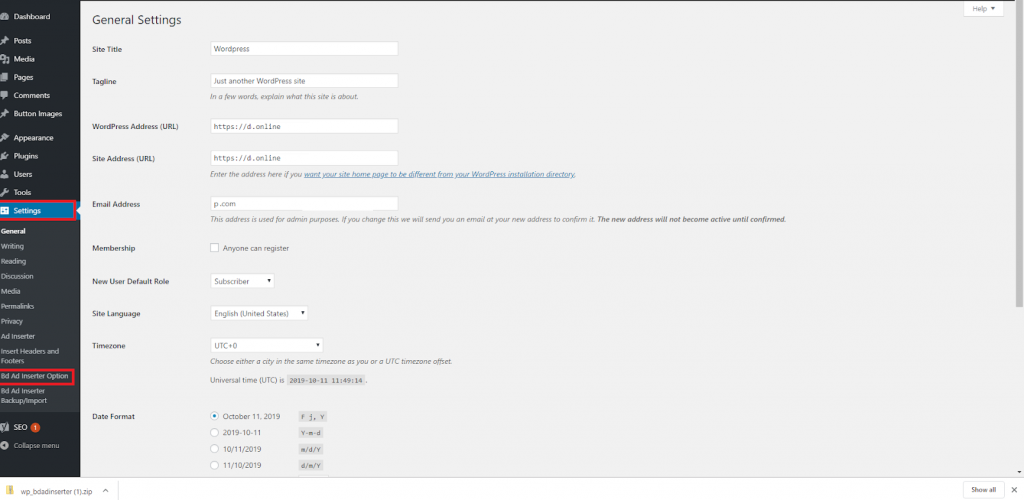
Copy the domain name and platform key, and paste them in the suitable sections:

Choose the button position.

The next section is for keyword substitution. If you select Automatic Title, a keyword will be the same with the title of the page. If you select Custom title then you can write any keyword. Also, there are two more combinations. We recommend you to choose Automatic Title. It will be enough in most cases.

Select the design on the button. There are 30 options so you can easily find the most suitable one.

Click Save option.
Checking Results
Visit the Posts section and click View on any post.

A download button as in the example below should appear.
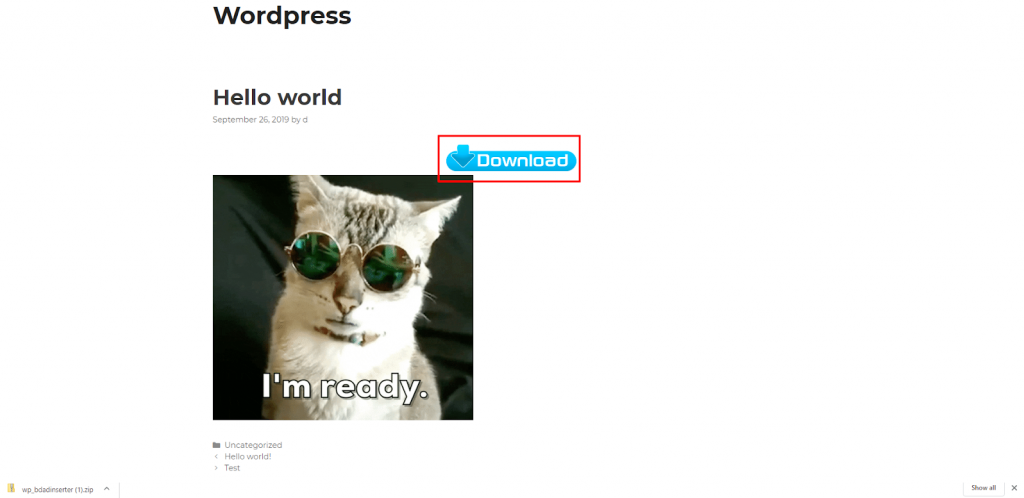
Click on the button and an ad will be open.
Final Notes
- Fill in sections such as Settings of ad placement, Ad inventory, Offer list, and Integration is obligatory.
- When you set up WordPress plugin pay special attention to Trafficback.
- Copy the domain name and platform key, and paste them in the plugin settings.